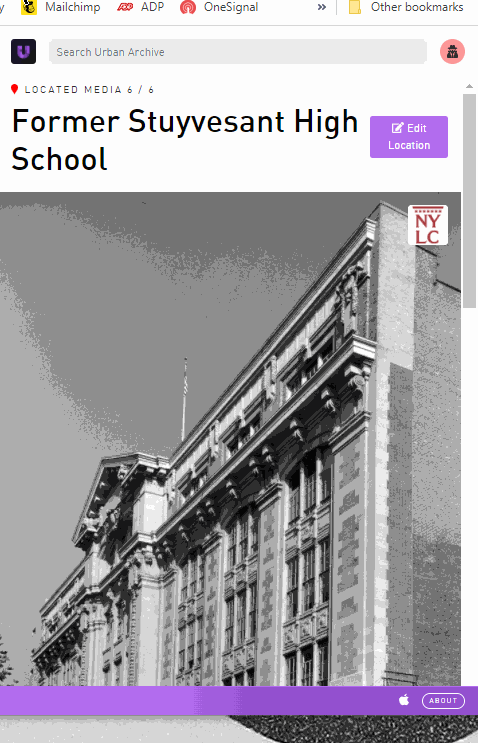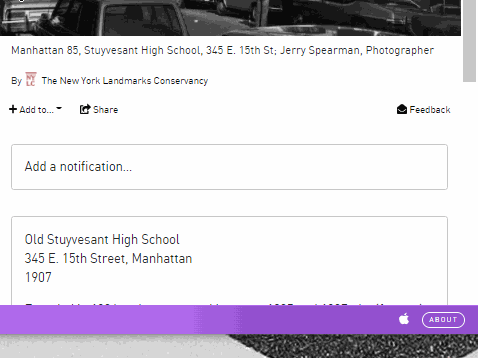How to Add Notifications
Updated March 2022
Notifications help your content stand out to users. This guide shows you how to add notifications to your posts.
What are Notifications?
Notifications appear on both our web and iOS app.
On iOS, they appear as push notifications. These are sent to users’ phones when they pass by the location described in the notification.
On the web app, they appear as teasers at the top of a post. They encourage readers to explore the post below by highlighting some interesting aspects of the content.
ADDING NOTIFICATIONS
To add a notification, log in to your account and navigate to the location and post you would like to add to.
Notifications can only be added to already-existing posts. If the image you want to add a notification to does not have a post, please write one using our tutorial here.
Scroll down to the bottom of the image where you see the box that says “Add a notification…”
Add the notification
Just click here to add you notification!
Word count and format
In order to show up properly on our iOS app, all notifications should be under 150 characters. The best notifications are short and pithy!
Note that markdown is not enabled in this field, so you can’t add bold or italics, but you can add emojis.
Save
Your notification will auto-save and auto-publish as soon as you click out of the text box. This means it will be live immediately!
If you would like to un-publish your notification, click the green “Published” button and then hit “Un-publish.”
Happy notifying! 🔔