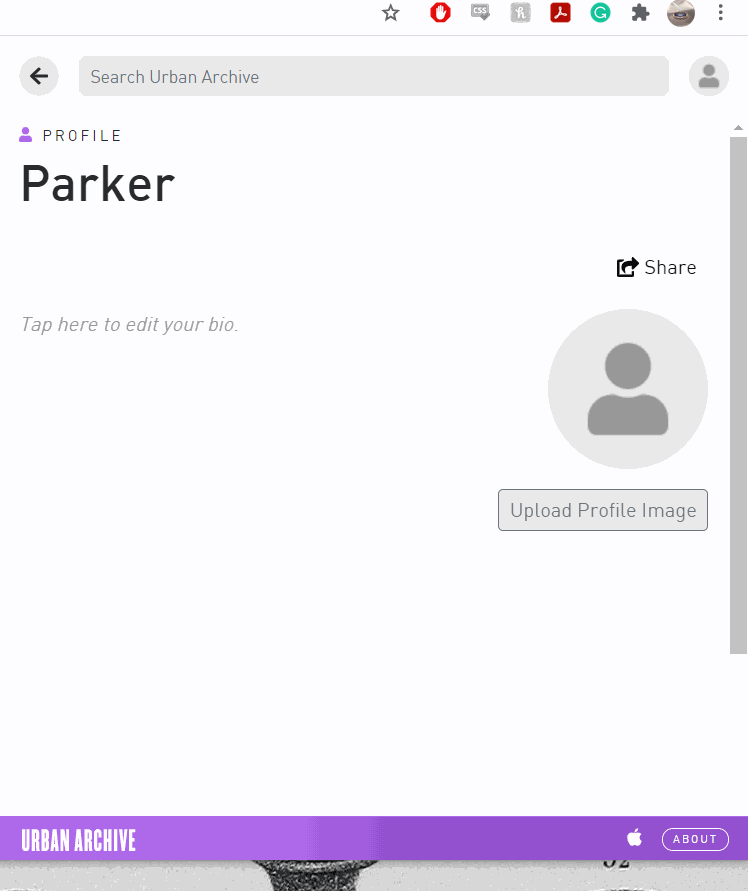How to Edit Your Profile Page
Updated March 24, 2021
Your Urban Archive profile page is a personal account assigned to you when you sign up for Urban Archive. Like other social media platforms, your profile page can be customized or used to connect with other users on Urban Archive. It is also where you can find all of your previously uploaded, curated, and bookmarked content on our platform.
NOTE: Your account need to be activated before you can edit your profile page. We’ll get back to you within a day with an email letting you know it’s ready!
Log In
To access your profile, you’ll first need to log in with your account details.
Click “log in” in the upper right-hand corner, or click this link.
Find your profile page
To edit or add to your profile page, click on the profile icon in the top right corner of the screen.
Add Bio
Click “Tap here to edit your bio” to add bio text to your page. The text will save automatically as soon as you click outside of the text box.
Add Hyperlinks
If you want, you can add links to your website or blog on your profile page, just as you would on Instagram, Twitter, or Facebook. You can add links to your bio using this format:
[text](www.url.com)If there is a space between the closing bracket and the opening parentheses, the hyperlink won’t work.
When you click outside of the text box, the hyperlink will appear, and the formatting syntax will disappear. You can also format your text using this guide.
Upload your profile picture
Add a profile photo by clicking the “Upload Profile Image” button under the circular profile icon.
Select an image from your computer, then click “Open.”
For further guides and more, check out our tutorial page. Happy creating!